Video: Set up job types
Settings > Practice Management
Job types are templates that define the jobs that you will perform in your firm for your clients. You can have any type of job in Practice Manager. This includes annual accounts, tax, monthly, and other jobs. Each job added in Practice Manager has a job type with a description that displays as the default text on the invoice for the job. Using job types helps you classify jobs so you can easily search for and report on these.
The default job types outlined in the table below are included. Job type codes marked with an * cannot be deleted, although you can modify the description.
| Short Code | Name | Description |
|---|---|---|
| 1099 | 1099 | Preparation of Year-End Income Statements (1099) for the year ended {PeriodEnded}. |
| ACC | Accounting Services | Accounting Services |
| AMBS | Amendment - Business | Business Tax Prep Amendment for the year ended {PeriodEnded}. |
| AMIN | Amendment - Individual | Individual Tax Prep Amendment for the year ended {PeriodEnded}. |
| AUDBS | Audit - Business | Audit for Business for the year ended {PeriodEnded}. |
| AUDIN | Audit - Individual | Audit for Individual for the year ended {PeriodEnded}. |
| AUDWC | Audit - Workers Comp | Audit for Worker's Comp for the year ended {PeriodEnded}. |
| BK | Bookkeeping | Bookkeeping |
| BSRG | Bus Registration | Business Registration |
| CSLT | Consulting | Consulting |
| FS | Financial Statements | Preparation of annual financial statements for the year ended {PeriodEnded}. |
| GEN* | GENERAL | General job |
| IMPWIP* | Imported WIP | Imported WIP |
| PR | Payroll | Payroll Processing for the period ending {PeriodEnded}. |
| PRCOMP | Payroll Compliance | Payroll Compliance Filings for the period ending {PeriodEnded}. |
| PRQRT | Payroll Filings | Preparation of Quarterly Payroll Tax Reports for the period ending {PeriodEnded}. |
| ST | Sales Tax | Sales Tax Filings for the period ending {PeriodEnded}. |
| T1120 | Tax - Corp | Preparation of Corporation Tax Return for the year ended {PeriodEnded}. |
| T5500 | Tax - Employ Benefit | Preparation of Employee Benefit Tax Return for the year ended {PeriodEnded}. |
| T706 | Tax - Estate | Preparation of Estate Tax Return for the year ended {PeriodEnded}. |
| T709 | Tax - Gift | Preparation of Gift Tax Return for the year ended {PeriodEnded}. |
| T1040 | Tax - Individual | Preparation of Individual Tax Return for the year ended {PeriodEnded}. |
| T990 | Tax - Non-Profit | Preparation of Non-Profit Tax Return for the year ended {PeriodEnded}. |
| T1065 | Tax - Partnership | Preparation of Partnership Tax Return for the year ended {PeriodEnded}. |
| T1120S | Tax - S-Corp | Preparation of S-Corporation Tax Return for the year ended {PeriodEnded}. |
| T1041 | Tax - Trust | Preparation of Trust Tax Return for the year ended {PeriodEnded}. |
| W2 | W-2 | Preparation of Year-End Wage Statements (W2) for the year ended {PeriodEnded}. |
You can add your own job types alongside the default job types.
- Click Settings > Practice Management.
- Click Job Types.
- Click Add Job Type.
- Type a label for the job type in the Job Type field, for example Annual Accounts.
- Type a short code for the job type in the field provided, for example AA.
- Select the Period End Required check box, if you want a period end date to be specified when this job type is created (this check box must be selected for Annual Accounts jobs).
- Select a time frame from the Create Another Job list (if you are NOT using recurring jobs).
- Specify who can add time to the job from the Time can be added by list.
- Allocated and Non-Allocated resources - this is the default setting and allows any user to add time to a job.
- Allocated resources only - this option only allows allocated resources to add time to this type of job.
- The Add Time button on a job screen, and the Add Time button on the Recently Viewed Jobs screen, will be hidden for non-allocated resources.
- The job will not be displayed on the non-allocated resource's timesheet.
This setting prevents unallocated resources from adding time to a job. It ensures time budgets are adhered to and jobs are completed as efficiently as possible. Also, managers will more likely be involved when an adjustment to fees is needed, when the job scope is changed.
- Select the turnaround time for the job type by selecting the required Start Status and End Status, and entering the Expected Turnaround time.
- Type job details, if required - they will display in the Job Details field when you set up a job.
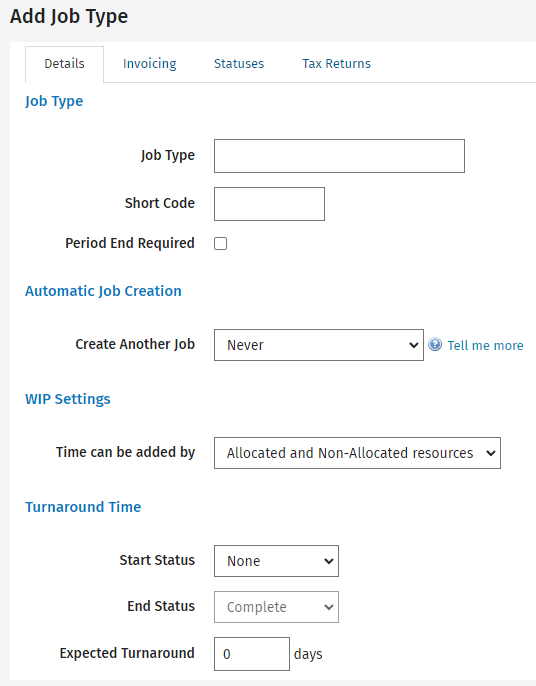
- Click the Invoicing tab:
- Select invoice text from the list that you want to appear on invoices for this job type (click here to learn how to add invoice text items).
- If you have the setting for interim/progress text selected, then you can also select invoice text to be used when progress billing for this job type.
- Click the Statuses tab and select the statuses to assign to the job type.
- Click the Tax Returns tab, if CCH iFirm is integrated with ATX. You must assign the tax return types to the job type.
- Use EITHER of these options to save your changes:
- Click Save to save and close the screen.
- Click the arrow on the Save button then select Save & add another to save your changes and add another job type.
- Click Settings > Practice Management.
- Click Job Types.
- Click the row of the job type you want to edit.
- Make the required change.
- Click Save.
If the job type has NOT been used in the system, you can delete it. If the job type has been used in the system, you will see an error message if you try to delete it. In this case, you should deactivate (archive) the job type instead.
- Click Settings > Practice Management.
- Click Job Types.
- Click the Delete button
 for the job type you want to delete.
for the job type you want to delete.
If there are default job types that you will not be using, you can deactivate them. When you deactivate a job type it is moved to the Inactive tab, where it can be reactivated later.
- Click Settings > Practice Management.
- Click Job Types.
- Select the job type(s) you want to deactivate using the check boxes.
- Click Deactivate.